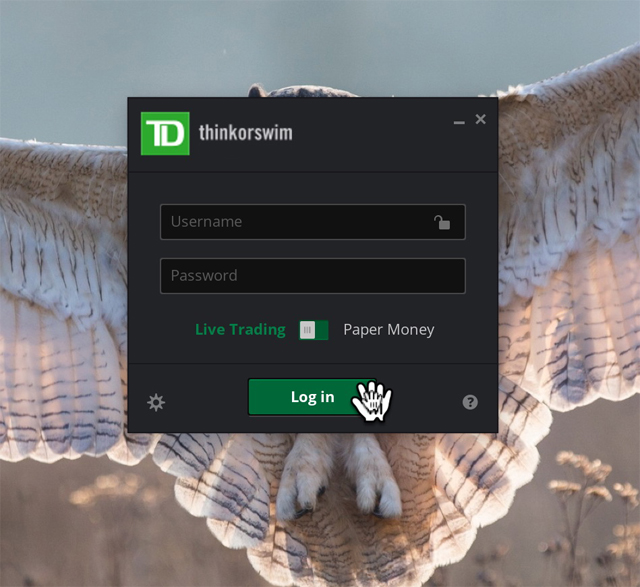The plain text file contain the raw thinkScript code that needs to be pasted into the thinkScript Editor in ToS. The plain text can be incorporated into in different format of files like word, pdf, etc.
Follow these steps to paste the raw text into ToS:
1. Open the word, pdf, etc file.
2. Select all the text, either by going to File and Select all or by shortcut by pressing simultaneously control A (Ctrl+A) in Windows or Command A (⌘+A) in Mac.
3. Then copy all, either by goint to File and Copy or by shortcut by pressing simultaneously control C (Ctrl+C) in Windows or Command C (⌘+C) in Mac.
4. Then log into ToS.